Guides
How to upgrade Windows Server Evaluation to Full Version
Because Windows Server Evaluation can’t change the product key. So if you download Windows Server from Microsoft, you need to upgrade it to full version to use the Windows Server product key.
You can download Windows Server Evaluation from Microsoft here: https://keywin10.net/download-windows-server-2019-2016-2012-from-microsoft/
Today I will show you how to upgrade Windows Server Evaluation to full version. After you upgrade Windows Server Evaluation to full version, you can use Windows Server product key to activae it.
I also sell Windows Server product key for $50-$80/key (lifetime) here:
- Windows Server 2022 Standard product key
- Windows Server 2019 Standard product key
- Windows Server 2016 Standard product key
- Windows Server 2012 r2 Standard product key
Note: if you see “upgrade failed”, you restart your Windows Server 2022. It will upgrade Windows Server 2022 Evaluation to full version.
1. How to upgrade Windows Server 2022 Evaluation to full version
You can watch this video:
Step 1: You open cmd (run as administrator), then you type
dism /online /get-targeteditions
You will see Windows Server 2022 editions you can upgrade
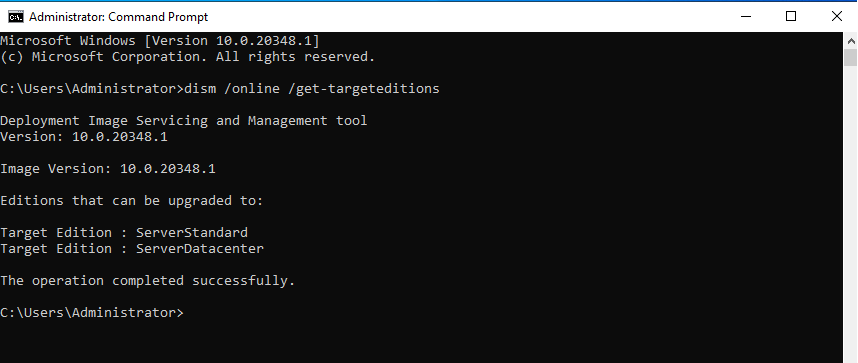
Step 2: You copy and paste this code in cmd
If you want to upgrade Windows Server 2022 Evaluation to Standard you copy and paste this code:
dism /online /set-edition:serverstandard /productkey:VDYBN-27WPP-V4HQT-9VMD4-VMK7H /accepteula
If you want to upgrade Windows Server 2022 Evaluation to Datacenter you you copy and paste this code:
dism /online /set-edition:serverdatacenter /productkey:WX4NM-KYWYW-QJJR4-XV3QB-6VM33 /accepteula
Note: if you see “upgrade failed”, you restart your Windows Server 2022. It will upgrade Windows Server 2022 Evaluation to full version.
2. How to upgrade Windows Server 2019 Evaluation to full version
You can watch this video to know how to upgrade Windows Server 2019 Evaluation to full version:
Step 1: You open cmd (run as administrator), then you type
dism /online /get-targeteditions
You will see Windows Server 2019 editions you can upgrade
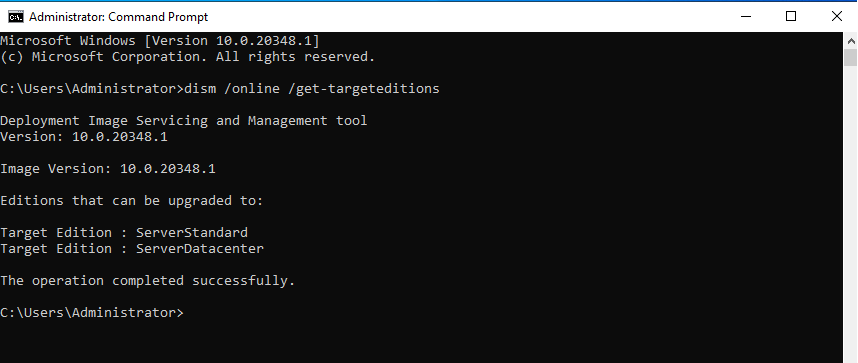
Step 2: You copy and paste this code in cmd
If you want to upgrade Windows Server 2019 Evaluation to Standard you copy and paste this code:
dism /online /set-edition:serverstandard /productkey:N69G4-B89J2-4G8F4-WWYCC-J464C /accepteula
If you want to upgrade Windows Server 2019 Evaluation to Datacenter you copy and paste this code:
dism /online /set-edition:serverdatacenter /productkey:WMDGN-G9PQG-XVVXX-R3X43-63DFG /accepteula
Done.
You can check again.
Note: If you see it takes long time, you restart Windows Server and try again
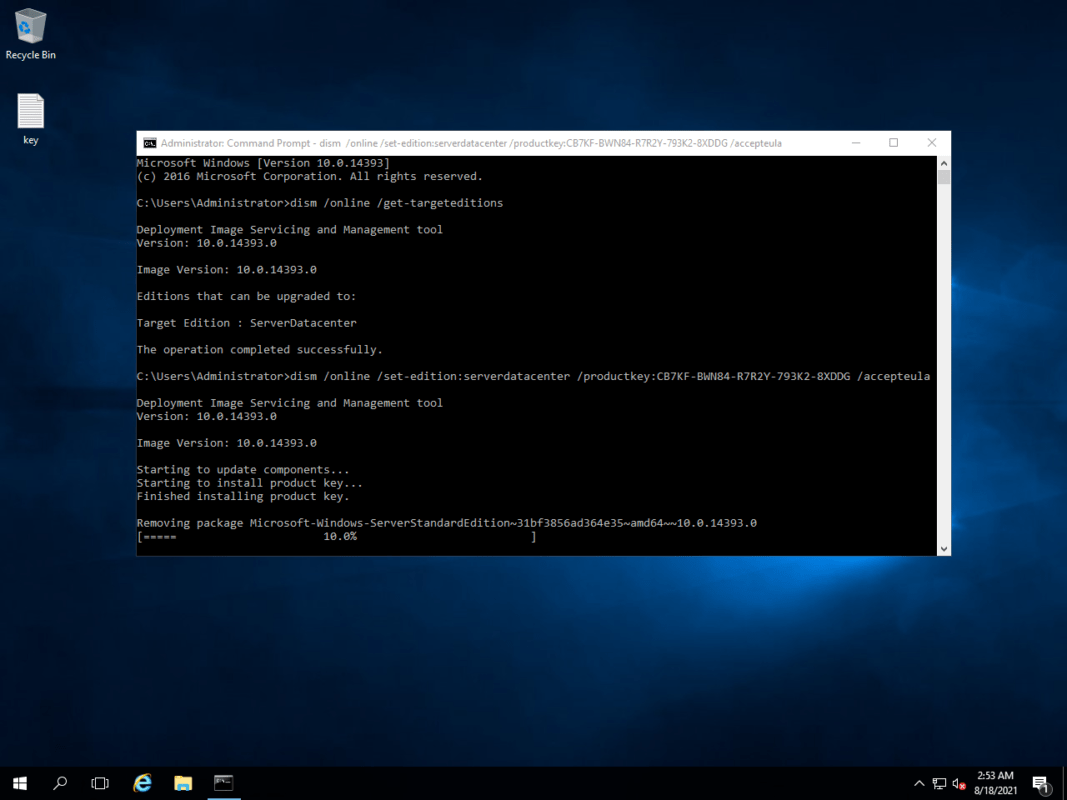
If the method doesn’t work, you use new method here:
Step 1: You download SKUs of Windows Server 2019 Standard here
Step 2: You extract the file you download. You have csvlk folfer and ServerStandard folder. You copy them to C:\Windows\System32\spp\tokens\skus
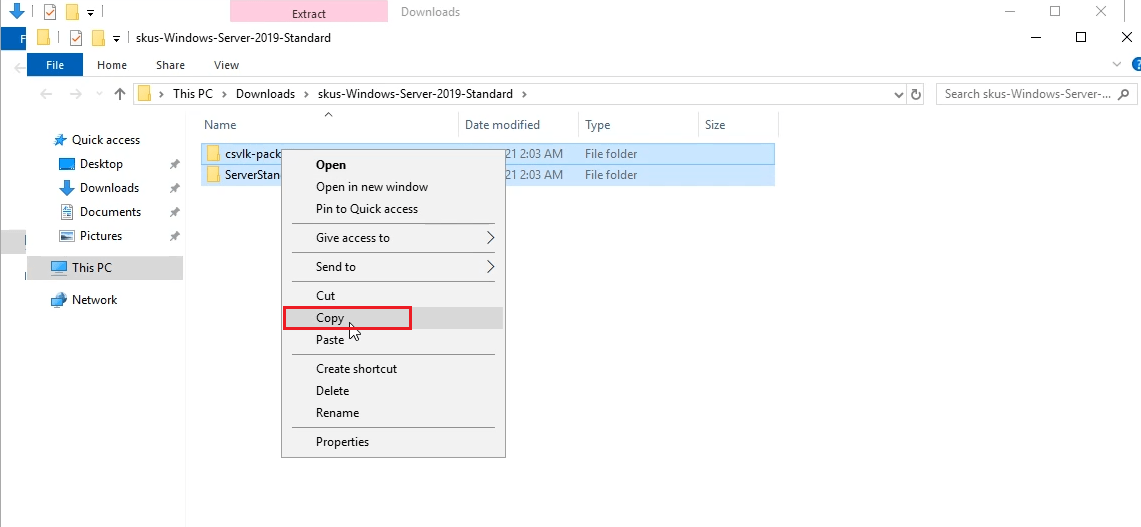
Step 3: You open cmd (run as administrator)
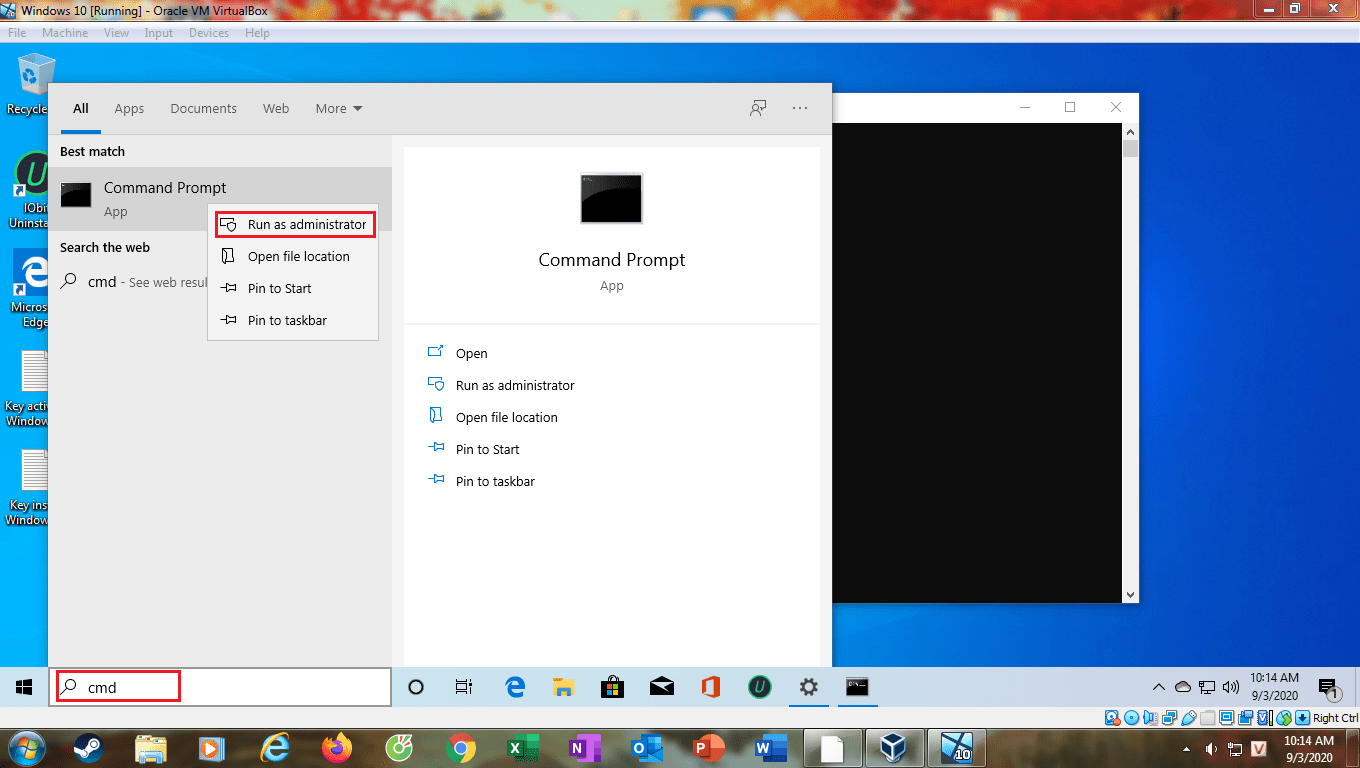
Then you copy and paste these codes:
cscript.exe %windir%\system32\slmgr.vbs /rilc cscript.exe %windir%\system32\slmgr.vbs /upk >nul 2>&1 cscript.exe %windir%\system32\slmgr.vbs /ckms >nul 2>&1 cscript.exe %windir%\system32\slmgr.vbs /cpky >nul 2>&1 cscript.exe %windir%\system32\slmgr.vbs /ipk N69G4-B89J2-4G8F4-WWYCC-J464C sc config LicenseManager start= auto & net start LicenseManager sc config wuauserv start= auto & net start wuauserv clipup -v -o -altto c:\ echo
Done.
You can check again
3. How to upgrade Windows Server 2016 Evaluation to full version
You can watch this video to know how to upgrade Windows Server 2016 Evaluation to full version:
Step 1: You open cmd (run as administrator), then you copy and paste this code:
dism /online /get-targeteditions
You will see Windows Server 2016 editions you can upgrade
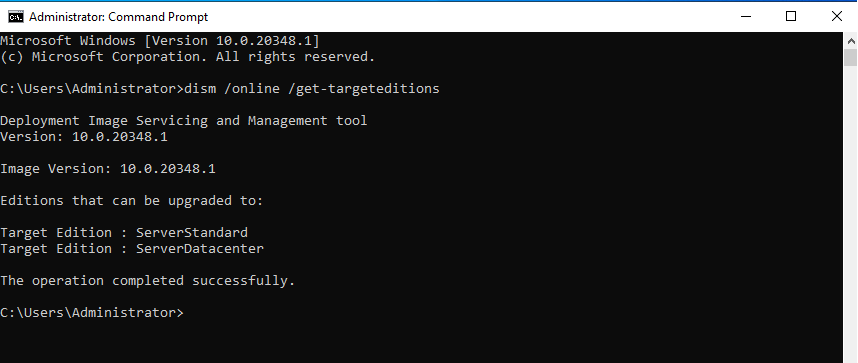
Step 2: You copy and paste this code in cmd
If you want to upgrade Windows Server 2016 Evaluation to Standard you copy and paste this code:
dism /online /set-edition:serverstandard /productkey:WC2BQ-8NRM3-FDDYY-2BFGV-KHKQY /accepteula
If you want to upgrade Windows Server 2016 Evaluation to Datacenter you copy and paste this code:
dism /online /set-edition:serverdatacenter /productkey:CB7KF-BWN84-R7R2Y-793K2-8XDDG /accepteula
Done.
You can check again.
4. How to upgrade Windows Server 2012 R2 Evaluation to full version
You can watch this video to know how to upgrade Windows Server 2012 R2 Evaluation to full version:
Step 1: You open cmd (run as administrator), then you copy and paste this code:
dism /online /get-targeteditions
You will see Windows Server 2012 R2 editions you can upgrade
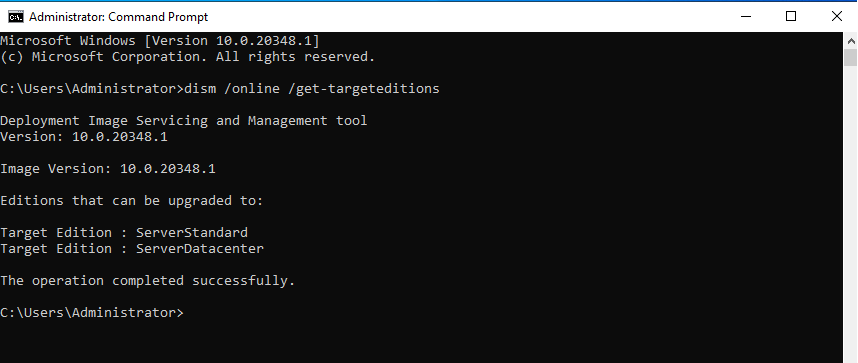
Step 2: You copy and paste this code in cmd
If you want to upgrade Windows Server 2012 R2 Evaluation to Standard you copy and paste this code:
dism /online /set-edition:serverstandard /productkey:D2N9P-3P6X9-2R39C-7RTCD-MDVJX /accepteula
If you want to upgrade Windows Server 2012 R2 Evaluation to Datacenter you copy and paste this code:
dism /online /set-edition:serverdatacenter /productkey:W3GGN-FT8W3-Y4M27-J84CP-Q3VJ9 /accepteula
Done.
You can check again.
5. How to upgrade Windows Server 2008 R2 Evaluation to full version
Step 1: You open cmd (run as administrator), then you copy and paste this code:
dism /online /get-targeteditions
You will see Windows Server 2012 R2 editions you can upgrade
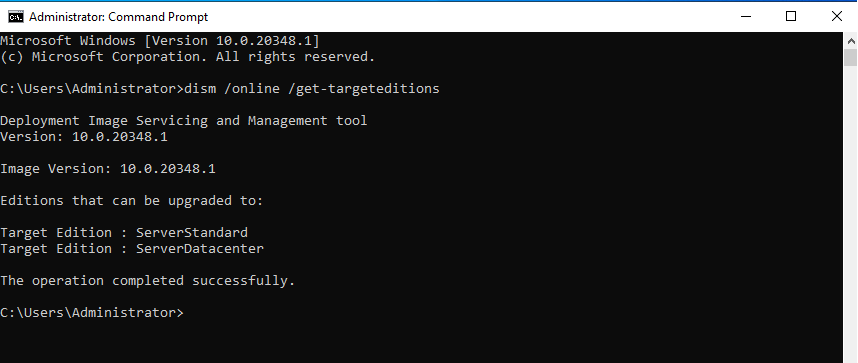
Step 2: You copy and paste this code in cmd
If you want to upgrade Windows Server 2008 R2 Evaluation to Standard you copy and paste this code:
dism /online /set-edition:serverstandard /productkey:YC6KT-GKW9T-YTKYR-T4X34-R7VHC /accepteula
If you want to upgrade Windows Server 2008 R2 Evaluation to Enterprise you copy and paste this code:
dism /online /set-edition:serverenterprise /productkey:489J6-VHDMP-X63PK-3K798-CPX3Y /accepteula
If you want to upgrade Windows Server 2008 R2 Evaluation to Datacenter you copy and paste this code:
dism /online /set-edition:serverdatacenter /productkey:74YFP-3QFB3-KQT8W-PMXWJ-7M648 /accepteula
Done.
You can check again.
Tag: convert windows server 2012 r2 evaluation to full version, how to upgrade windows server 2019 evaluation to full version, upgrade windows server 2022 evaluation to full version, how to change product key windows server 2019, how to change windows server 2022 product key