Guides
How to upgrade Windows 10 Home to Windows 10 Pro
How to upgrade Windows 10 Home to Windows 10 Pro
Note: If you have Windows 10 Home license, you will lose the license when you upgrade Windows 10 Home to Windows 10 Pro
I also sell Windows 10 product key here:
- Windows 10 Pro product key ($25/key)
- Windows 10 Home product key ($25/key)
- Windows 10 Enterprise product key ($25/key)
- Windows 10 Education product key ($25/key)
- Windows 10 Pro for Workstations key ($40/key)
Method 1: You use Windows 10 Pro upgrade key
Step 1: You go Activation Setting
Step 2: You click “Change product key”
Step 3: You copy and paste one of this key: NM8JR-VJ8JX-WM3QR-6JMW8-9TPKG
then you click “Next” => “Start”
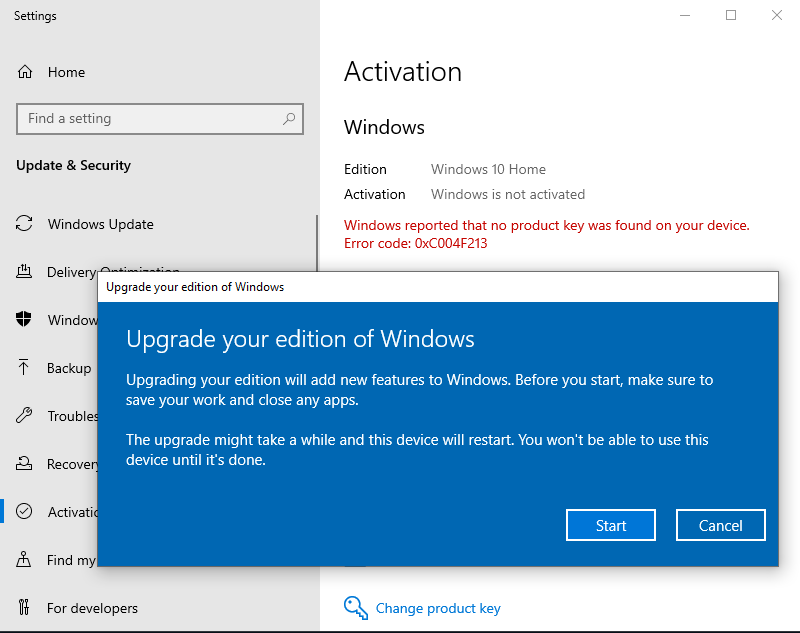
Method 2: You use cmd to up upgrade Windows 10 Home to Windows 10 Pro
You can watch this video to know how to do that:
Step 1: You open cmd (run as administrator)
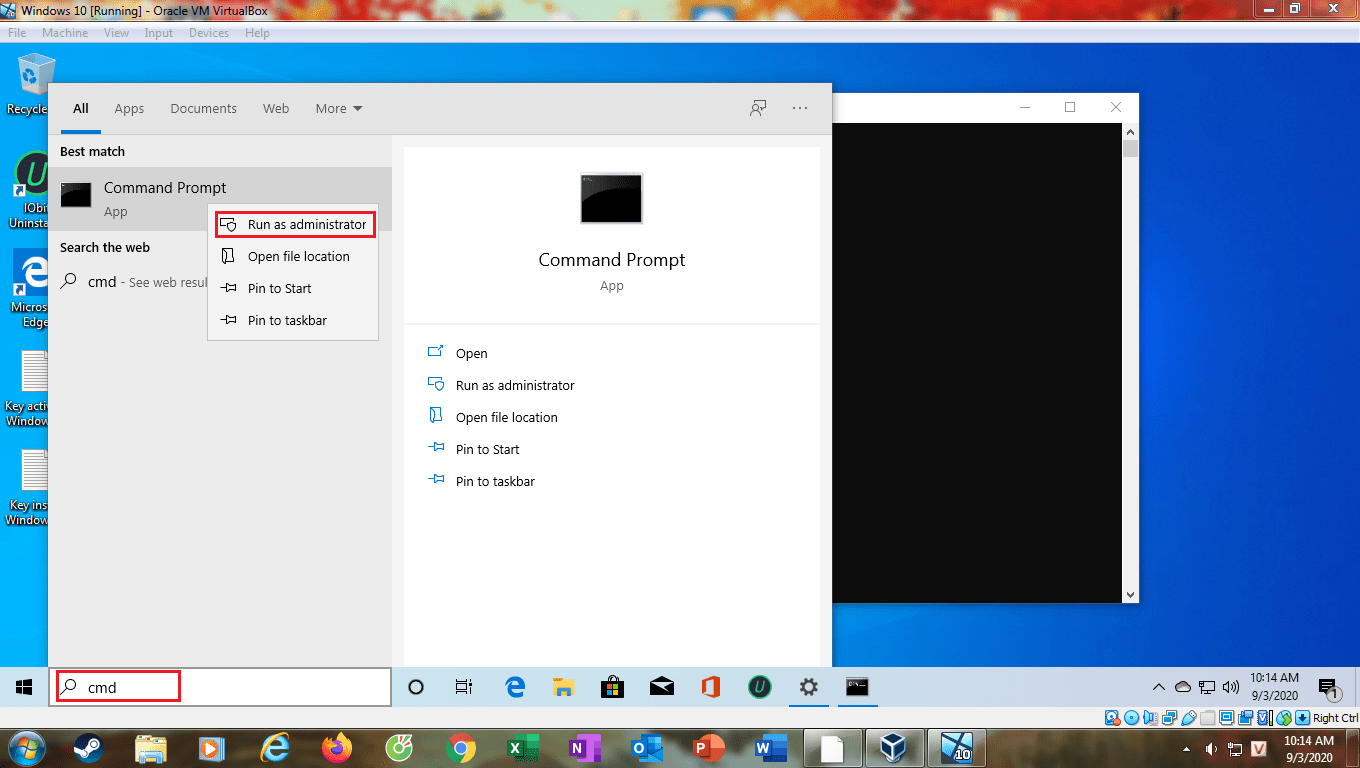
Step 2: You type this code:
slmgr.vbs /upk
Then you type this code:
DISM /online /Get-TargetEditions
If you see Target edition: Professional, your Windows 10 Home can upgrade to Windows 10 Pro
If you don’t see you go method 3
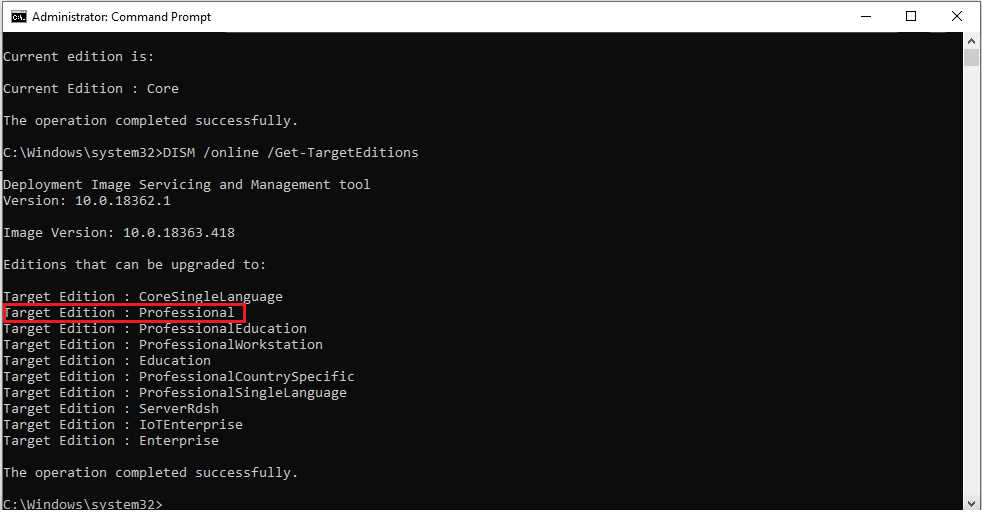
Step 3: You type these codes in cmd
sc config LicenseManager start= auto & net start LicenseManager
sc config wuauserv start= auto & net start wuauserv
changepk.exe /productkey VK7JG-NPHTM-C97JM-9MPGT-3V66T
exit
Then you enter and wait for a moment.
Note: If you see “Windows upgrade failed”, you restart Windows to fix it.
Method 3: You use cmd to remove Windows 10 Home key. Then you upgrade Windows 10 Home to Windows 10 Pro
Step 1: You open cmd (run as administrator)

Step 2: You type these codes in cmd to remove the old Windows 10 Home key
slmgr.vbs /upk
slmgr.vbs /cpky
slmgr.vbs /ckms
Step 3: You type these codes in cmd to upgrade Windows 10 Home to Pro
sc config LicenseManager start= auto & net start LicenseManager
sc config wuauserv start= auto & net start wuauserv
changepk.exe /productkey VK7JG-NPHTM-C97JM-9MPGT-3V66T
exit
Note:
1. If you can’t upgrade Windows 10 Home to Pro and you lose the Windows 10 Home license. You type this code in cmd to reactivate Windows 10 Home
slmgr.vbs /ipk YTMG3-N6DKC-DKB77-7M9GH-8HVX7
2. If you see the error, you use method 4
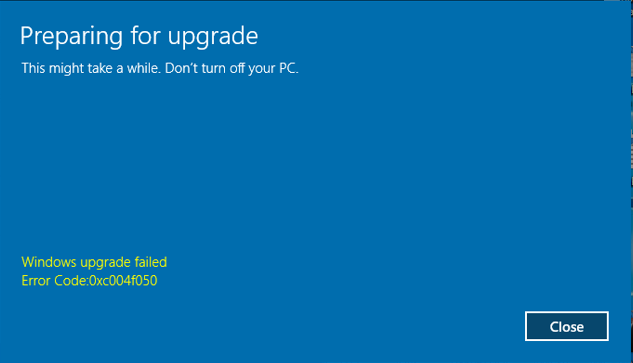
Method 4: You use media creation tool to reinstall Windows 10 Home without losing data. Then you use method 3 again to upgrade Windows 10 Home to Pro
Step 1: You visit here to download media creation tool https://www.microsoft.com/en-us/software-download/windows10
Step 2: You click “Download tool now“
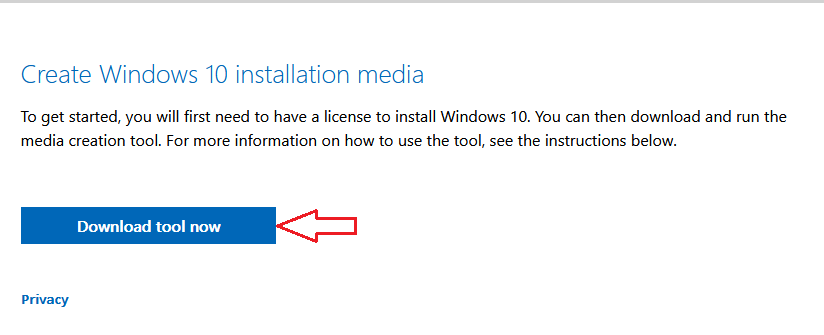
Step 3: You install this tool
Step 4: You use the tool to reinstall Windows 10. You accept Microsoft software license terms to start reinstalling Windows 10
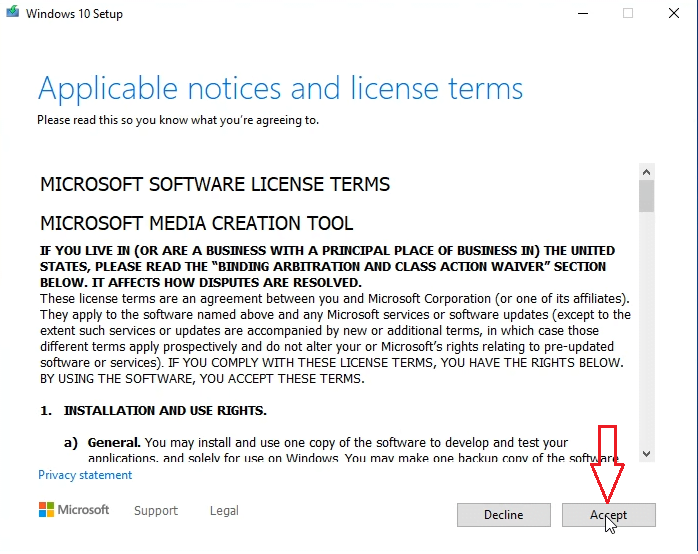
Step 5: You select “Keep personal files and apps” to reinstall Windows 10 without losing data => Then you click Install
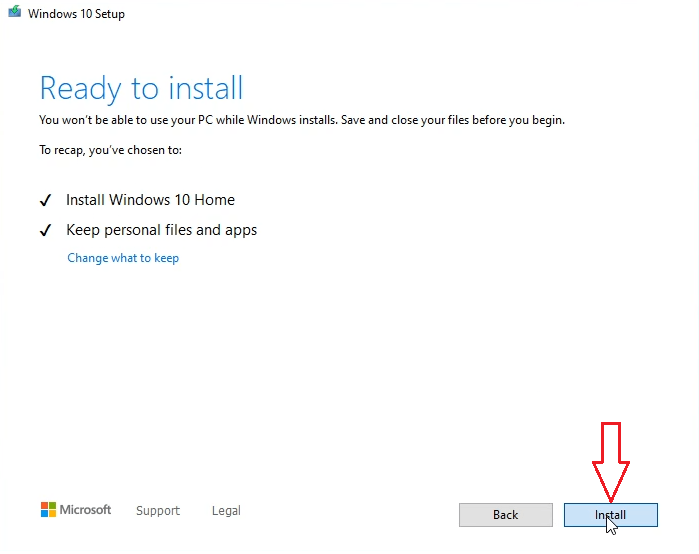
Done. You wait for a moment to reinstall Windows 10.
Then you use method 3 again.
You can watch this video to know how to reinstall Windows 10
Method 5: You install new Windows 10 Pro to replace the old Windows 10 Home
Note: You back up your data first before you reinstall Windows 10 Pro. You copy data from C drive, Desktop to D or E drive.
Step 1: You download Wintohdd here: https://www.easyuefi.com/wintohdd/index.html
Step 2: You install Wintohdd
Step 3: You download Windows 10 Pro iso from Microsoft: https://appsforpcfree.net/download-windows-10-iso-from-microsoft-2020/
Then you move Windows 10 iso file to the D drive or E drive. You don’t put Windows 10 iso file on the C drive because Wintohdd will delete all data on the C drive
Step 4: You open Wintohdd, then you select “Reinstall Windows“
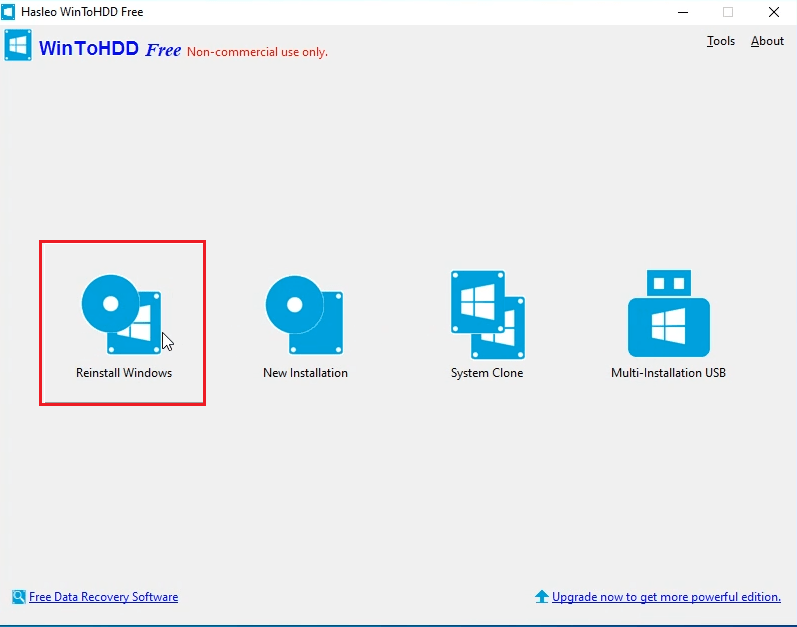
Step 5: You click the ![]() button, then you select Windows 10 iso file you want to install
button, then you select Windows 10 iso file you want to install
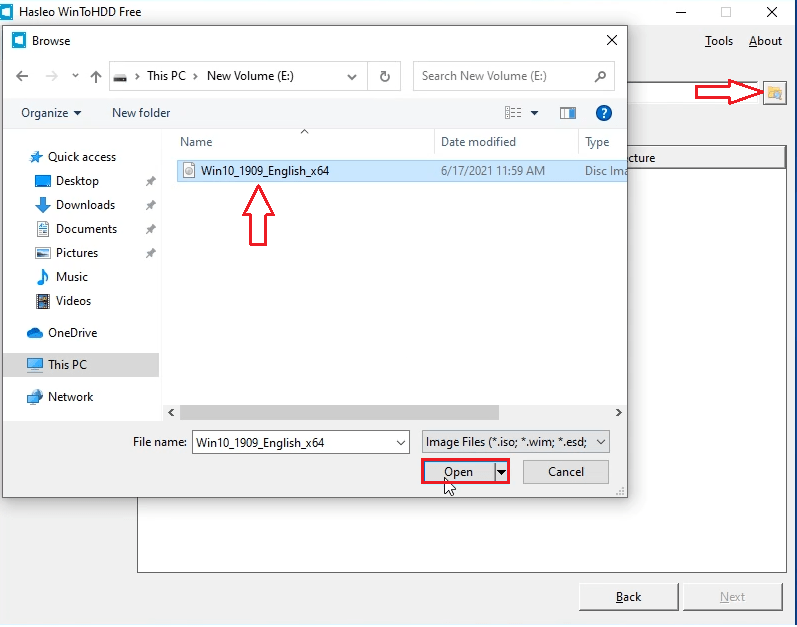
Step 6: You select Windows 10 Pro to install Windows 10 Pro. Then you click Next
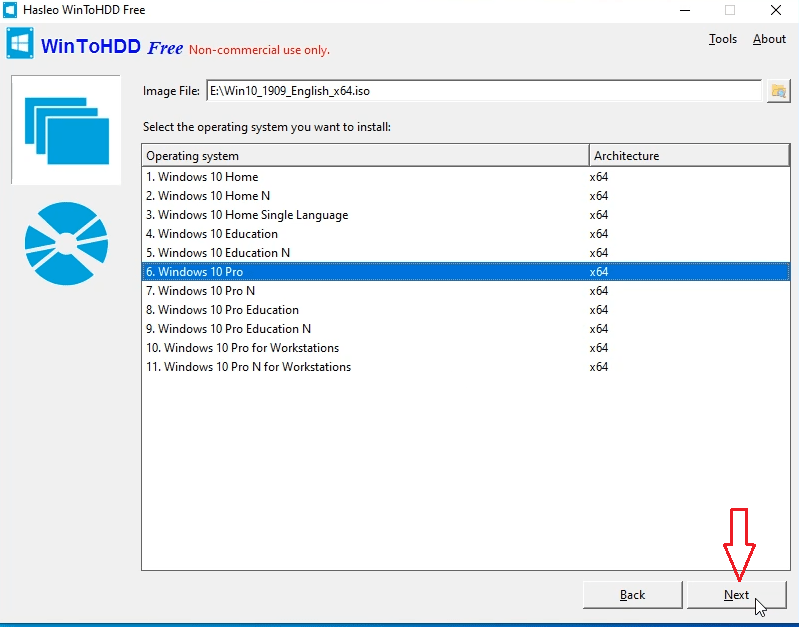
Step 7: You select Next and Wintohdd will ask you to create a WinPE image. You select Yes
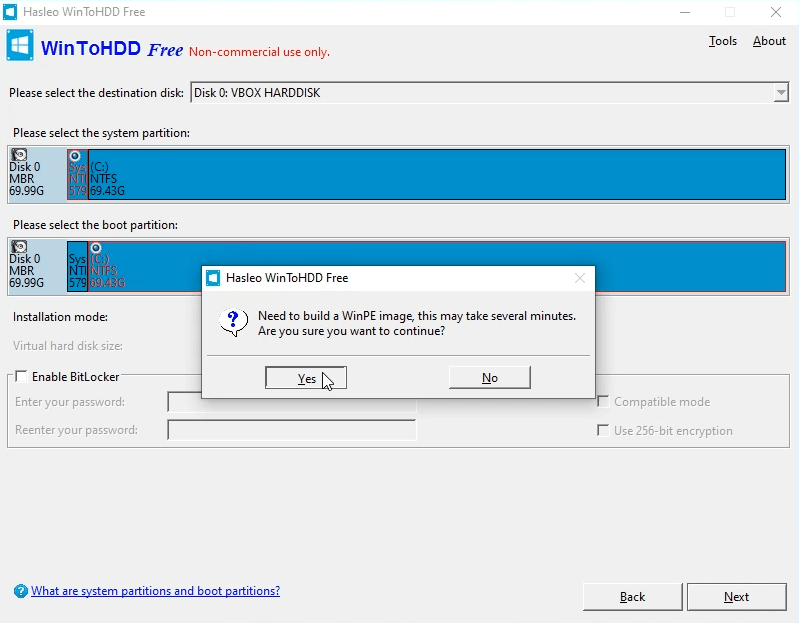
Step 8: After successfully built the WinPE image, WinToHDD will prompt you to reboot the computer. You click “Yes” button to allow WinToHDD to reboot your computer.
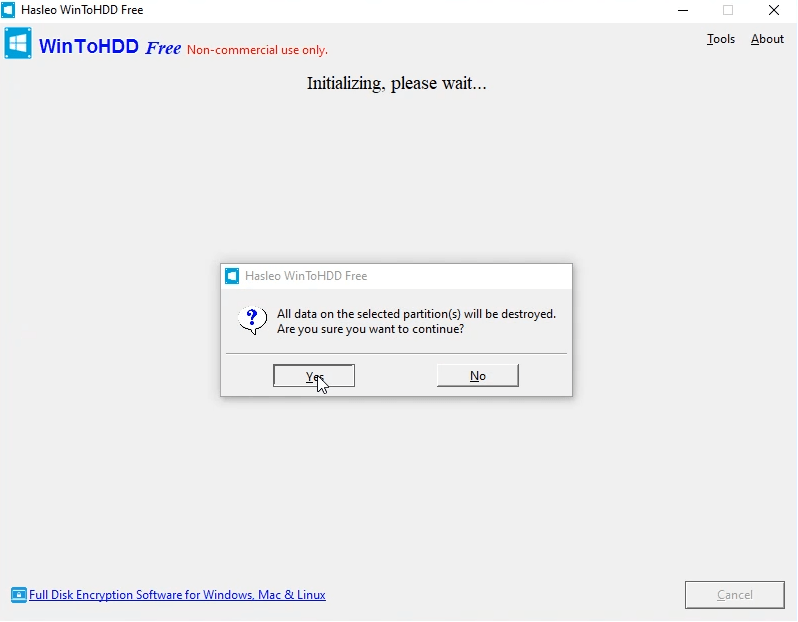
Done. You wait for a moment to Wintohdd install Windows 10 Pro.
You can watch this video to know how to install Windows 10 Pro by Wintohdd
https://www.youtube.com/watch?v=U2BqEb_zoBY
Method 6: You change SKUs to upgrade Windows 10 Home to Pro
I will explain this method. You add Windows 10 Pro profile. Media creation tool will think you use Windows 10 Pro while you are still using Windows 10 Home. So when you use media creation tool to reinstall Windows 10 without losing data, the tool will reinstall Windows 10 Pro. If you don’t add Windows 10 Pro profile, when you use media creation tool, the tool will reinstall Windows 10 Home. This method takes long time but I’m sure it works 100%.
Step 1: You download SKUs of Windows 10 Pro here
Step 2: You extract the SKUs of Windows 10 Pro which you download
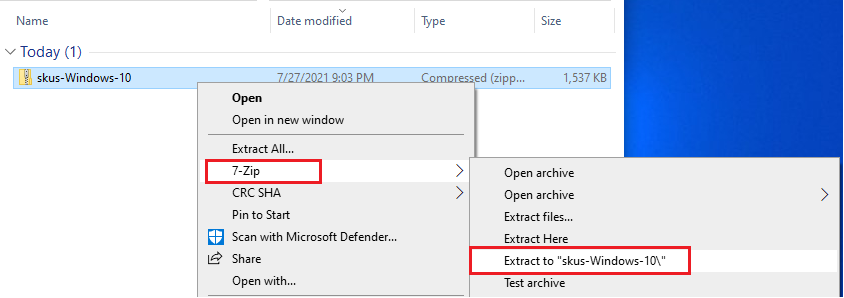
Now you have skus-Windows-10 folder. You open skus-Windows-10 folder, then you copde all folders on it to C:\Windows\System32\spp\tokens\skus
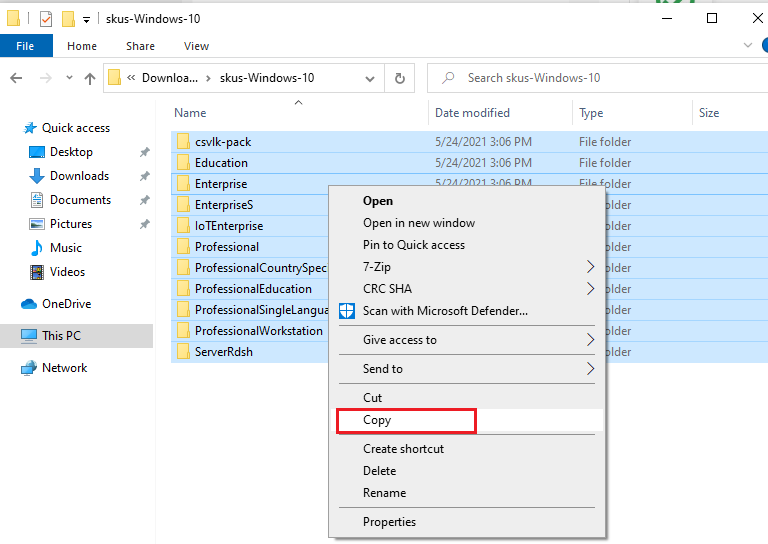
(You press Win + R to open Run, Then you type: C:\Windows\System32\spp\tokens\skus to open it)
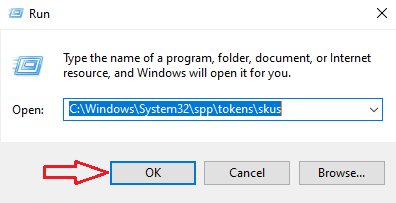
Step 3: You open cmd (run as administrator)

Then you type this code:
slmgr.vbs /upk
Then you copy and paste these codes:
cscript.exe %windir%\system32\slmgr.vbs /rilc cscript.exe %windir%\system32\slmgr.vbs /upk >nul 2>&1 cscript.exe %windir%\system32\slmgr.vbs /ckms >nul 2>&1 cscript.exe %windir%\system32\slmgr.vbs /cpky >nul 2>&1 cscript.exe %windir%\system32\slmgr.vbs /ipk VK7JG-NPHTM-C97JM-9MPGT-3V66T sc config LicenseManager start= auto & net start LicenseManager sc config wuauserv start= auto & net start wuauserv clipup -v -o -altto c:\ echo
Step 4: You use media creation tool to reinstall Windows 10 to complete this upgrade.
Done.